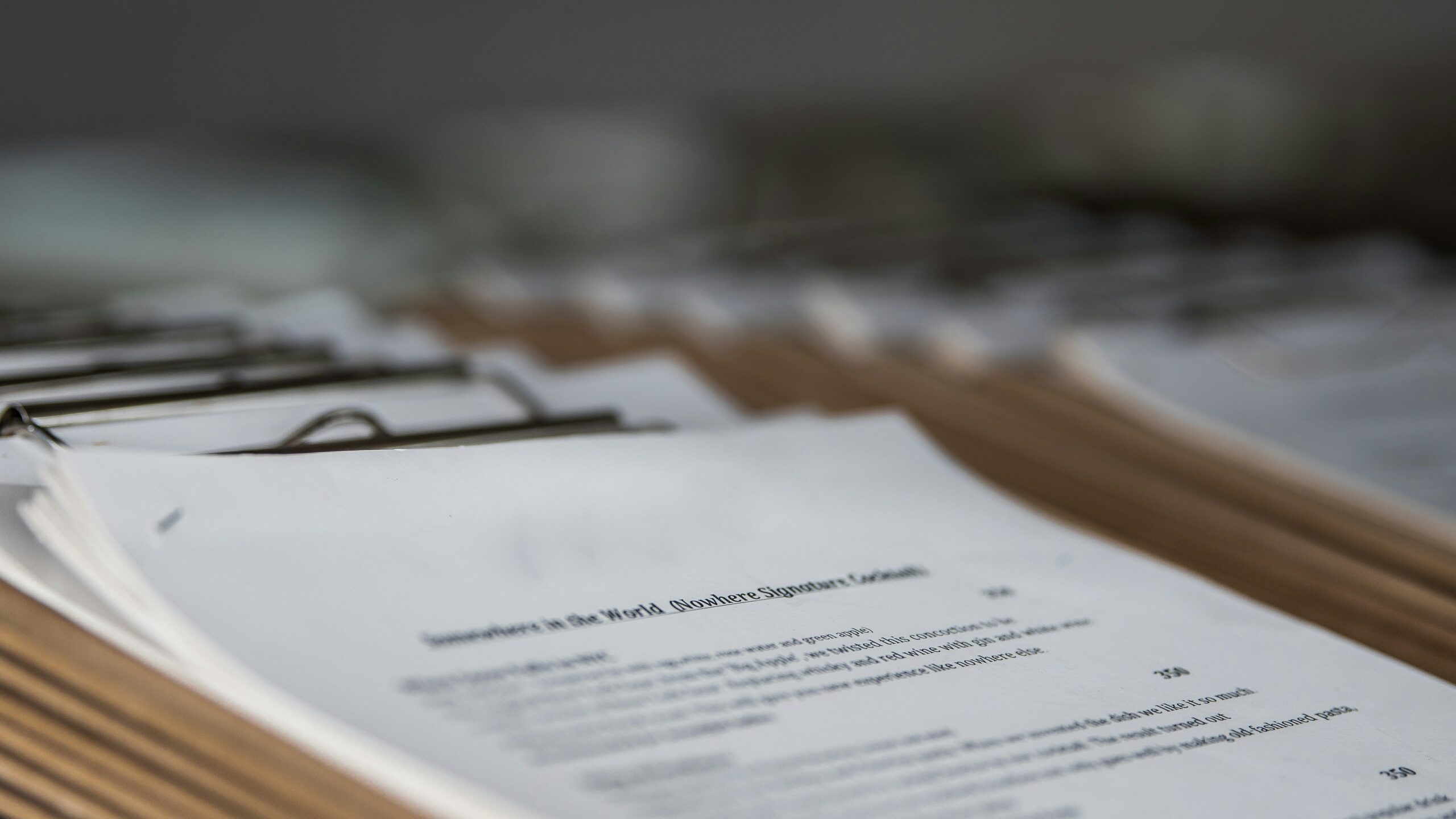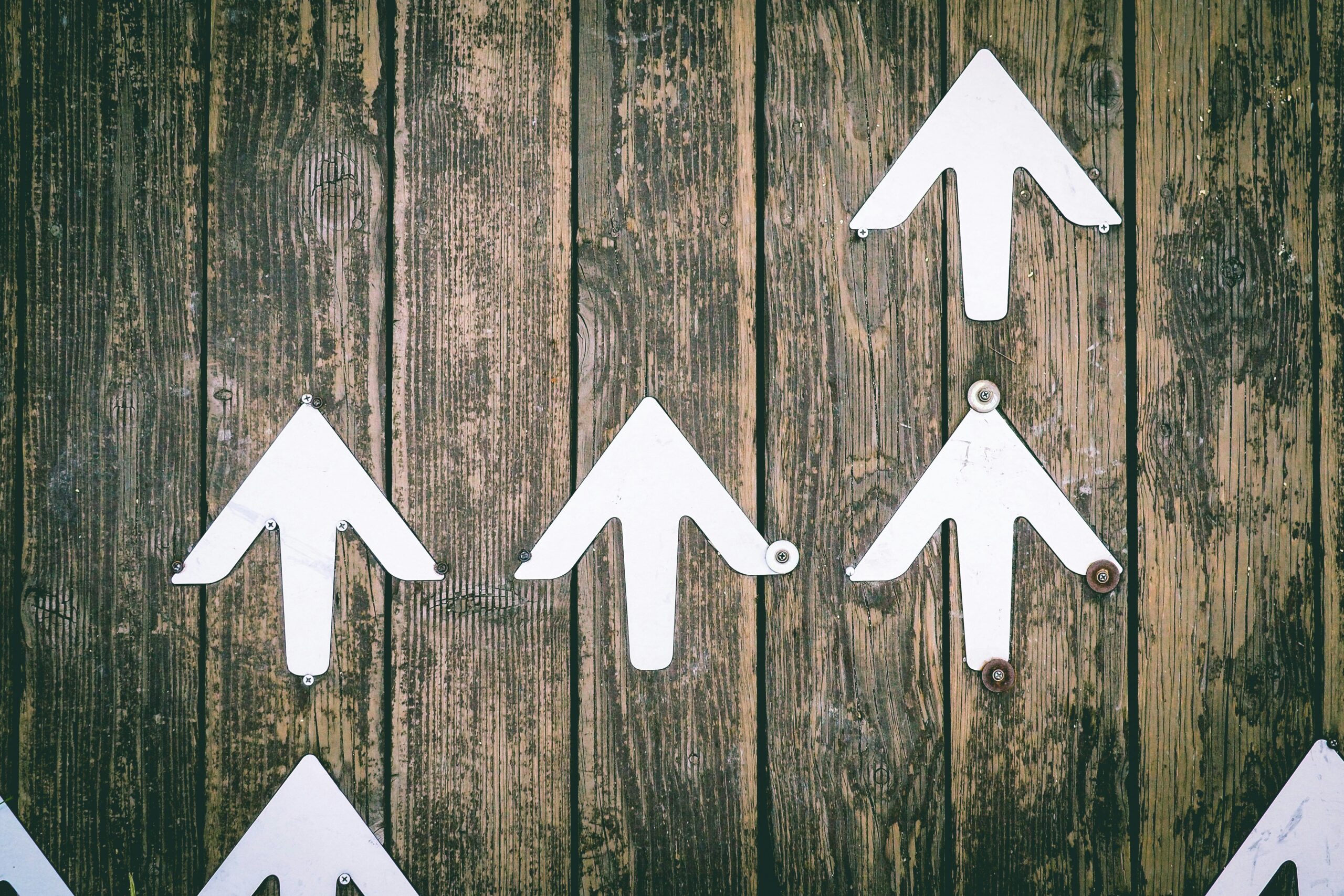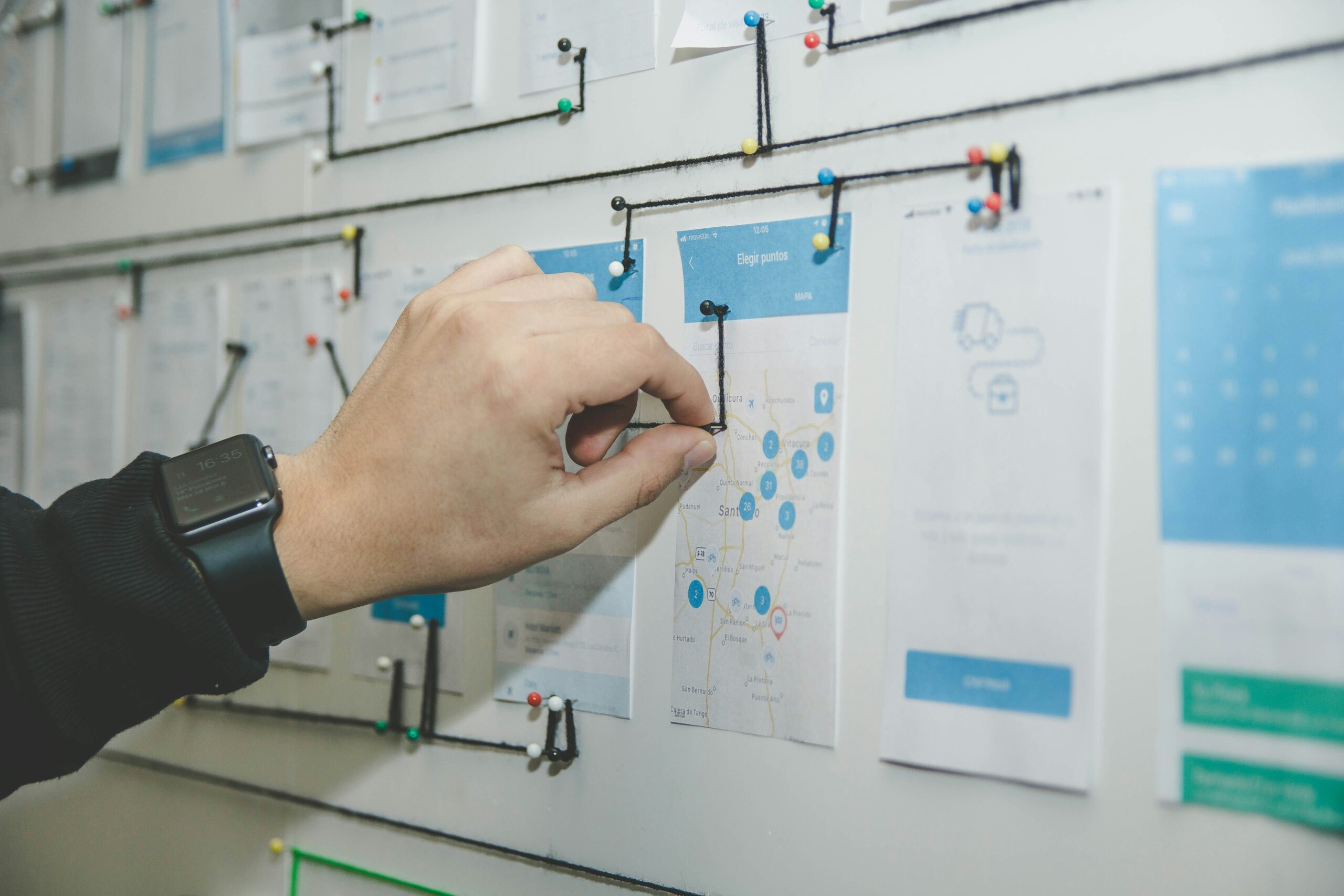Last week, I had the opportunity to lead a workshop for the University of Massachusetts Amherst’s Digital Equity & Inclusion Week (DEIW). The session both launched my course, AccessibleU, and served as a workshop on one key area: creating accessible documents.
This post shares the slides I presented and walks through the main takeaways. If you create digital content for education or work in higher ed, this is for you.
What Are Accessible Documents and Why Do They Matter?
Accessible documents are files designed so everyone—including people with disabilities—can understand and use them. These include Word docs, PDFs, and presentations.
Creating accessible documents is not just about legal compliance (though it helps meet ADA and Section 508 standards). It’s about ensuring all learners have equitable access to content.
The mantra I shared during the session: Accessibility is necessary for some, but better for all.
How to Make Documents Accessible: 5 Core Principles
The session outlined five key areas to focus on when designing accessible Word documents:
- Headings and Structure
- Do use built-in heading styles (Heading 1, Heading 2, etc.) to give your document a logical flow.
- Don’t use bold or large fonts to fake a heading. Screen readers won’t recognize them.
- Color Contrast
- Do ensure a contrast ratio of at least 4.5:1 for body text.
- Don’t use light gray on white or other low-contrast combinations.
- Fonts
- Do choose sans-serif fonts like Arial, Calibri, or Verdana.
- Don’t use cursive or decorative fonts, especially for large blocks of text.
- Tables
- Do use tables only for displaying data, and add header rows.
- Don’t use tables for layout. Avoid merging or splitting cells and don’t use blank rows for spacing.
- Images and Alt Text
- Do write meaningful alt text for important images.
- Don’t write “Image of…” or leave alt text blank when the image conveys information.
Practical Exercise: Evaluating Your Own Work
During the workshop, participants had time to review one of their own documents. Using the built-in Word Accessibility Checker and a custom checklist, they identified and fixed common accessibility issues.
This hands-on activity helped reinforce how small changes can make a big impact.
Final Thoughts
This workshop reminded me how powerful small design decisions can be. When we use correct headings or describe an image well, we open the door to more learners. Accessibility isn’t an add-on—it’s foundational.
If you’re in higher education or design content for others, I encourage you to start applying these principles today.
You can view the full presentation slides here.